- Home
- Keboola Overview
- Getting Started Tutorial
-
Components
-
Data Source Connectors
- Communication
- Databases
- ERP
-
Marketing/Sales
- Adform DSP Reports
- Babelforce
- BigCommerce
- ChartMogul
- Criteo
- Customer IO
- Facebook Ads
- GoodData Reports
- Google Ads
- Google Ad Manager
- Google Analytics (UA, GA4)
- Google Campaign Manager 360
- Google Display & Video 360
- Google My Business
- Linkedin Pages
- Mailchimp
- Market Vision
- Microsoft Advertising (Bing Ads)
- Pinterest Ads
- Pipedrive
- Salesforce
- Shoptet
- Sklik
- TikTok Ads
- Zoho
- Social
- Storage
-
Other
- Airtable
- AWS Cost Usage Reports
- Azure Cost Management
- Ceps
- Dark Sky (Weather)
- DynamoDB Streams
- ECB Currency Rates
- Generic Extractor
- Geocoding Augmentation
- GitHub
- Google Search Console
- HiBob
- Mapbox
- Papertrail
- Pingdom
- ServiceNow
- Stripe
- Telemetry Data
- Time Doctor 2
- Weather API
- What3words Augmentation
- YourPass
- Data Destination Connectors
- Applications
- Data Apps
- Development Branches
- IP Addresses
-
Data Source Connectors
-
Templates
- Advertising Platforms
- AI SMS Campaign
- Customer Relationship Management
- DataHub
- Data Quality
- eCommerce
- eCommerce KPI Dashboard
- Google Analytics
- Interactive Keboola Sheets
- Kai PromptLab
- Kai SQL Bot
- MailChimp
- Media Cashflow
- Project Management
- Repository
- Social Media Engagement
- Surveys
- UA and GA4 Comparison
- Data Catalog
- Storage
- Orchestrations
-
Transformations
- Mappings
- Workspace
- Variables & Shared Code
- dbt Transformation
- Python Transformations
- R Transformations
- Snowflake Transformations
- BigQuery Transformations
- Redshift Transformations
- Synapse Transformations
- Exasol Transformations
- Teradata Transformations
- Oracle Transformations
- Code Patterns
- Legacy Sandbox
- Legacy Julia Transformations
- Legacy OpenRefine Transformations
- Legacy Python Transformations
- Legacy R Transformations
- Legacy Redshift Transformations
- Legacy Snowflake Transformations
- Transformation Migration
- Management
- Home
- Getting Started Tutorial
- Part 6: Development Branches
- Prepare Files
Prepare File Manipulating Configurations
In the previous part of our tutorial on using development branches, you prepared production configurations that manipulate tables. Now you will create the production configurations that work with files.
Create Transformation
Let’s create a production Python transformation with a simple code first. In your testing project,
create a new Python transformation and name it Sample Python transformation.
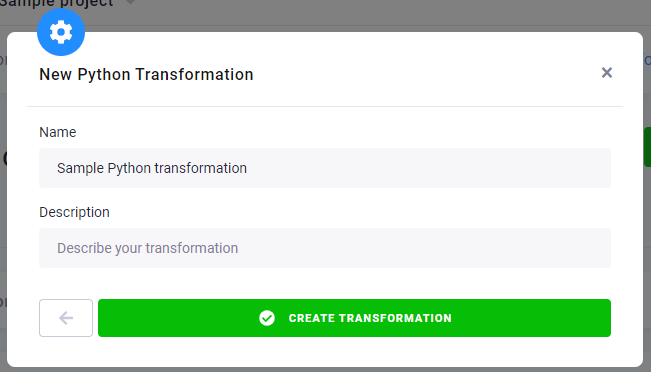
Add a new code in Block 1 named Hello world, insert the following code, and save it.
f = open("out/files/demoFile.txt", "a")
f.write("Hello World!")
f.close ()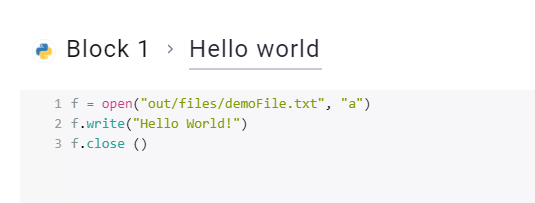
Set Output Mapping
Now go to the section File Output Mapping and click New File Output. Because the output of the
transformation will be the file demoFile.txt, let’s set it as Source and demoOutput as Tags. This means
that the output will be stored in Storage as demoFile.txt with the tag demoOutput. Click Add File Output.
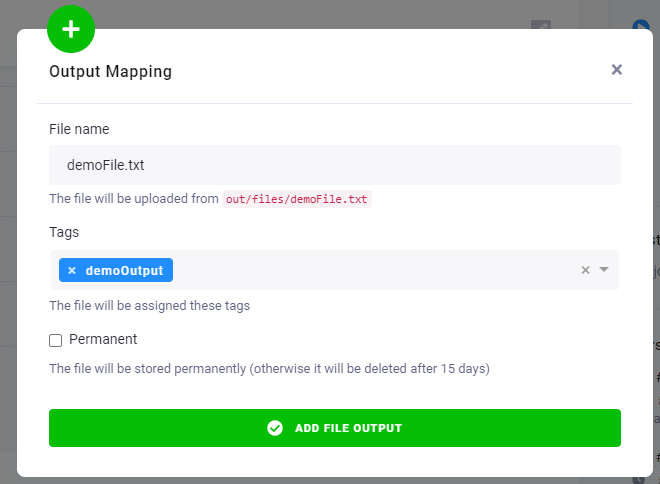
Here is the finished transformation.
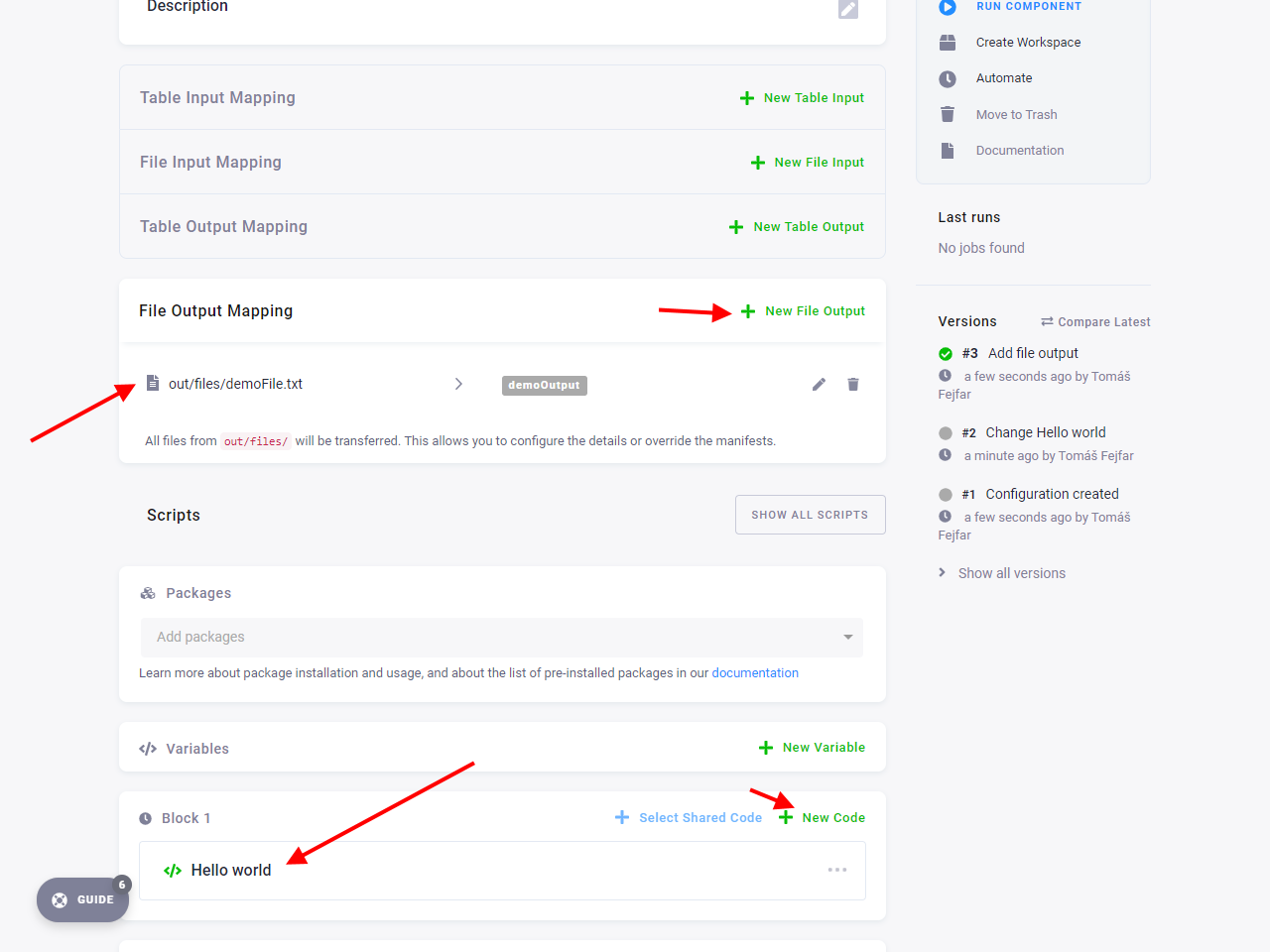
Run Transformation
Now run the component. After the job is finished, go to Storage – Files, where you can see
the file demoFile.txt generated.
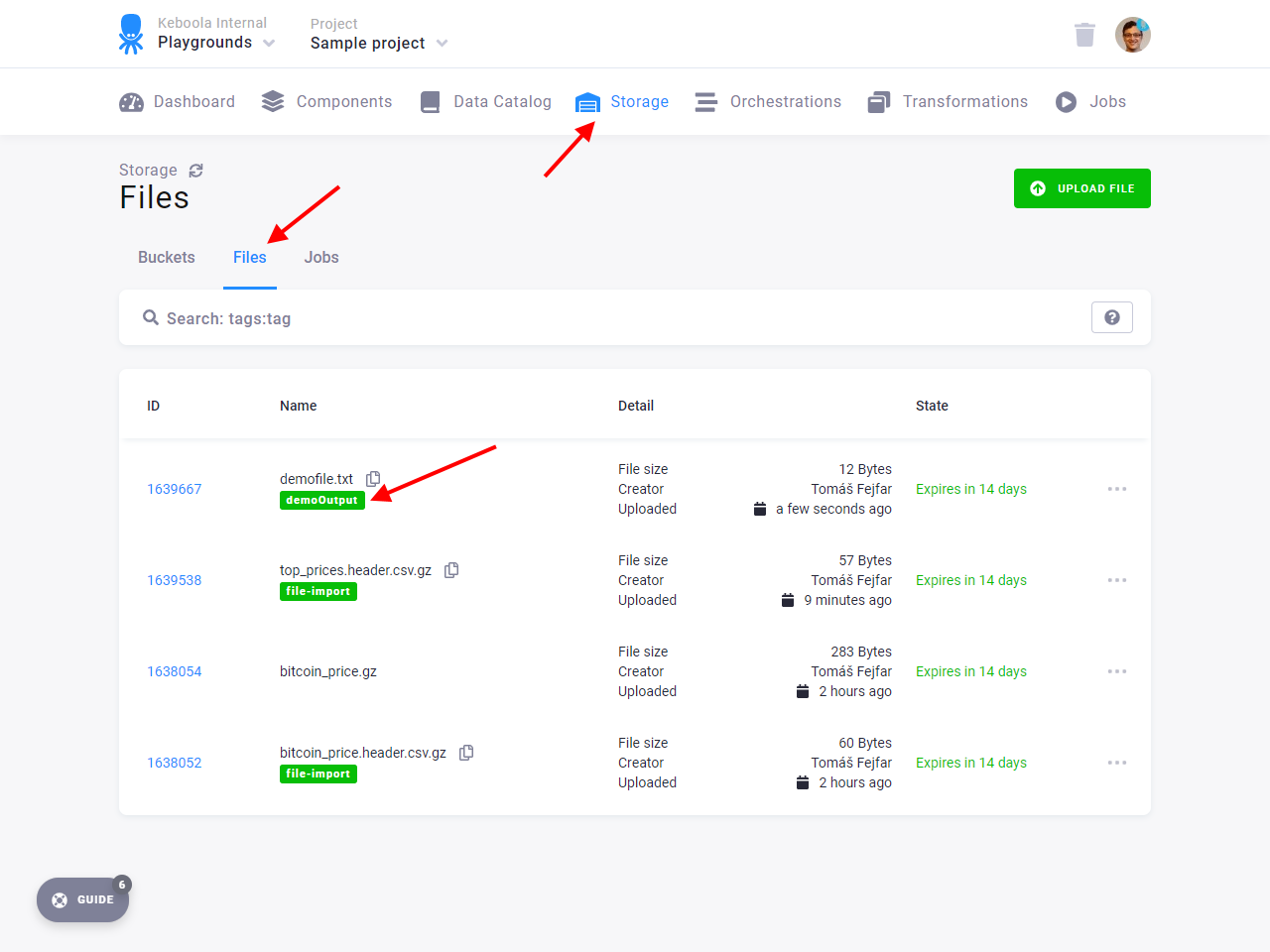
At this point, you have everything ready. You created production configurations for both tables and files. It is time to take the next step:
© 2024 Keboola
