- Home
- Keboola Overview
- Getting Started Tutorial
-
Components
-
Data Source Connectors
- Communication
- Databases
- ERP
-
Marketing/Sales
- Adform DSP Reports
- Babelforce
- BigCommerce
- ChartMogul
- Criteo
- Customer IO
- Facebook Ads
- GoodData Reports
- Google Ads
- Google Ad Manager
- Google Analytics (UA, GA4)
- Google Campaign Manager 360
- Google Display & Video 360
- Google My Business
- Linkedin Pages
- Mailchimp
- Market Vision
- Microsoft Advertising (Bing Ads)
- Pinterest Ads
- Pipedrive
- Salesforce
- Shoptet
- Sklik
- TikTok Ads
- Zoho
- Social
- Storage
-
Other
- Airtable
- AWS Cost Usage Reports
- Azure Cost Management
- Ceps
- Dark Sky (Weather)
- DynamoDB Streams
- ECB Currency Rates
- Generic Extractor
- Geocoding Augmentation
- GitHub
- Google Search Console
- HiBob
- Mapbox
- Papertrail
- Pingdom
- ServiceNow
- Stripe
- Telemetry Data
- Time Doctor 2
- Weather API
- What3words Augmentation
- YourPass
- Data Destination Connectors
- Applications
- Data Apps
- Development Branches
- IP Addresses
-
Data Source Connectors
-
Templates
- Advertising Platforms
- AI SMS Campaign
- Customer Relationship Management
- DataHub
- Data Quality
- eCommerce
- eCommerce KPI Dashboard
- Google Analytics
- Interactive Keboola Sheets
- Kai PromptLab
- Kai SQL Bot
- MailChimp
- Media Cashflow
- Project Management
- Repository
- Social Media Engagement
- Surveys
- UA and GA4 Comparison
- Data Catalog
- Storage
- Orchestrations
-
Transformations
- Mappings
- Workspace
- Variables & Shared Code
- dbt Transformation
- Python Transformations
- R Transformations
- Snowflake Transformations
- BigQuery Transformations
- Redshift Transformations
- Synapse Transformations
- Exasol Transformations
- Teradata Transformations
- Oracle Transformations
- Code Patterns
- Legacy Sandbox
- Legacy Julia Transformations
- Legacy OpenRefine Transformations
- Legacy Python Transformations
- Legacy R Transformations
- Legacy Redshift Transformations
- Legacy Snowflake Transformations
- Transformation Migration
- Management
- Home
- Orchestrations
- Notifications
Notifications
When an orchestration is automated, it runs without any user intervention. This means that if the orchestration fails, no one will know about it unless you set notifications:
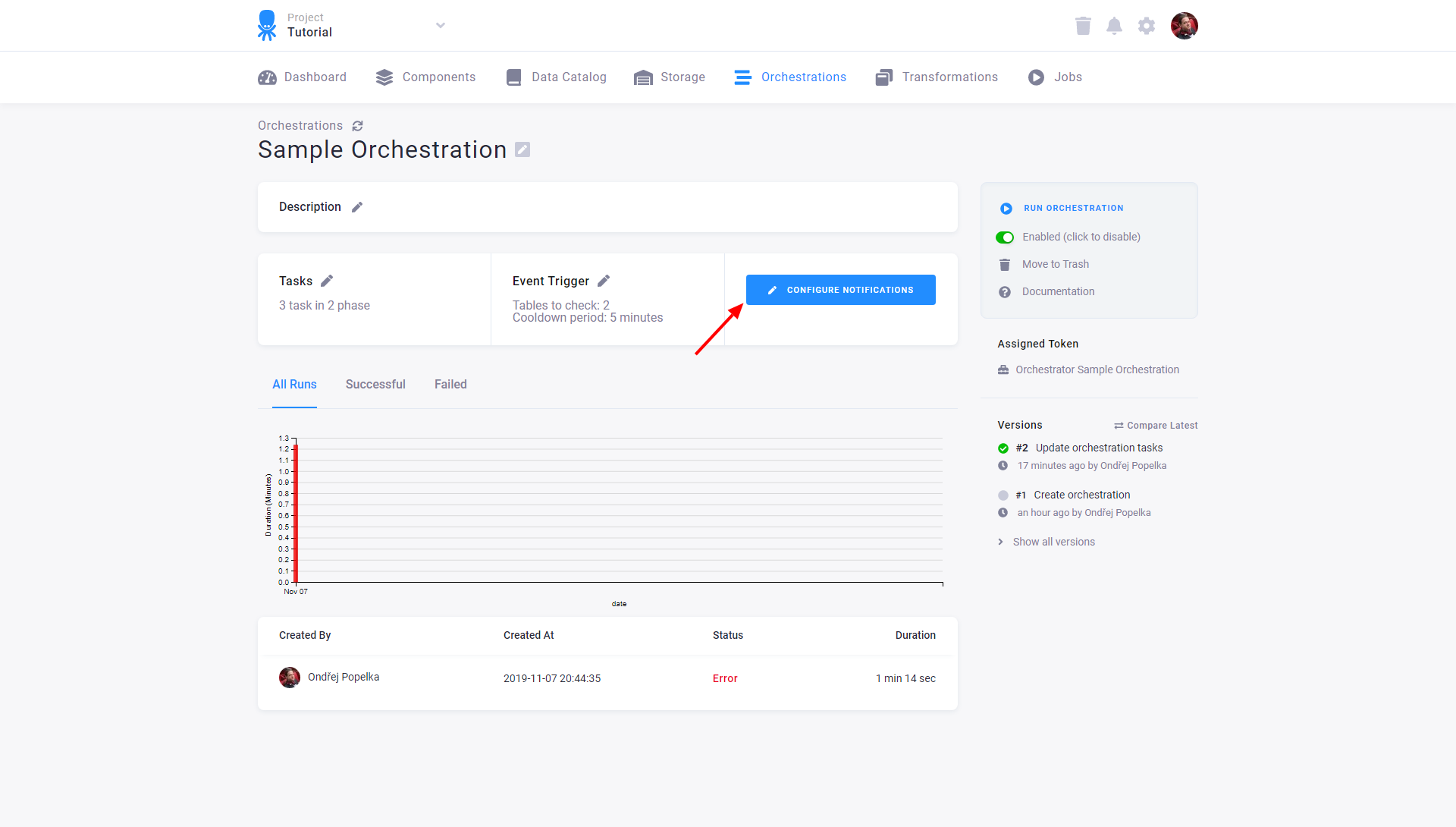
Then click Edit Notifications and set notifications for particular situations:
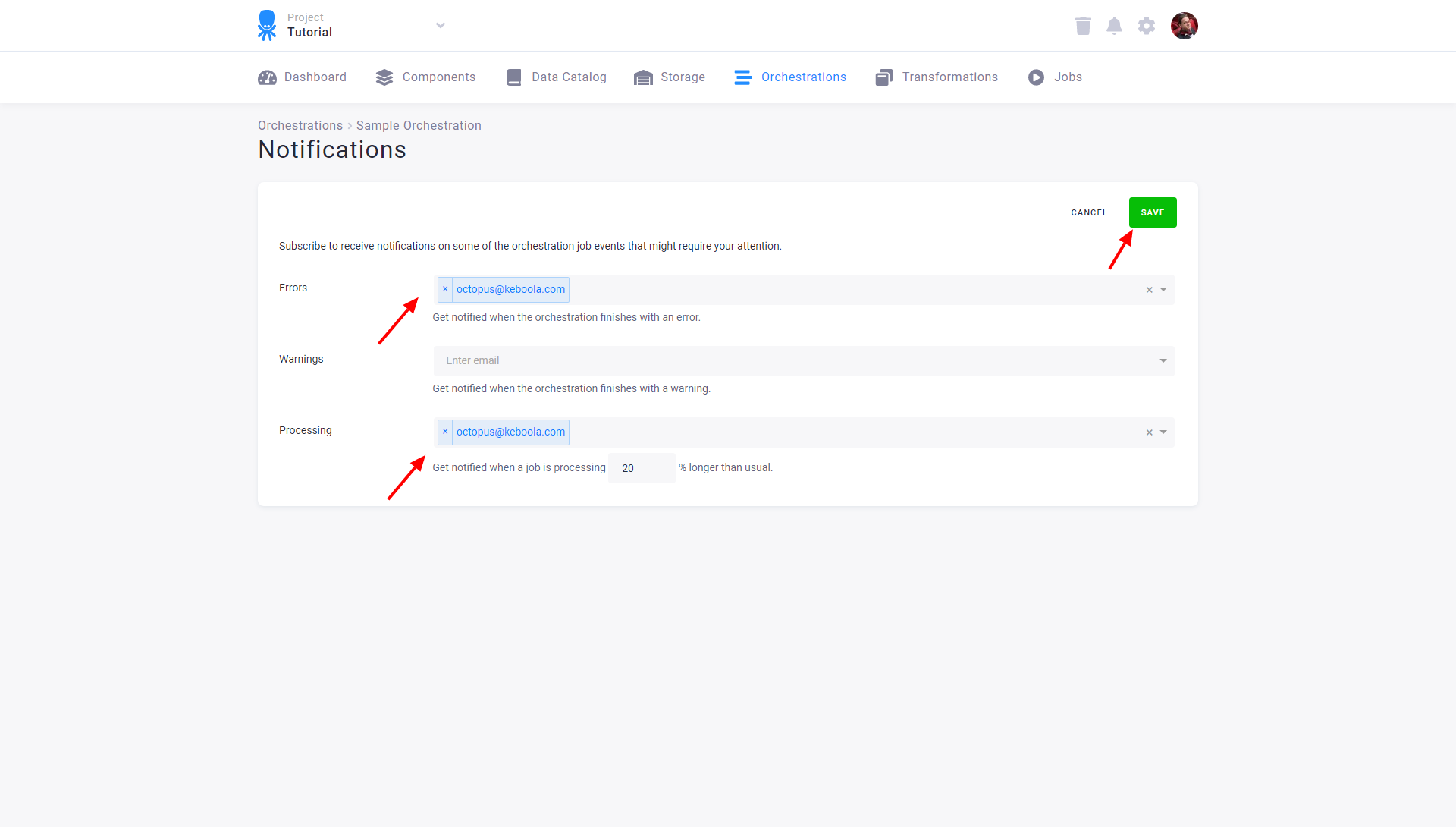
Fill in an email address and press enter to add it (repeat if you need more). It can be an email address of a user of the project or a group email address for multiple persons. Notifications can be set for the following situations:
- The entire orchestration finishes with an error status.
- Some tasks in the orchestration finish with an error, so the entire orchestration finishes with a warning status (this requires enabling Continue on error for the given tasks).
- The entire orchestration runs longer than usual — e.g., when you set the threshold to 20% and an orchestration usually runs for 100 minutes but it is still not finished after 120 minutes, a notification will be sent. The usual run length is computed as a running average of the last 20 executions of the orchestration.
When an orchestration is triggered manually, only the user who triggered it will receive any notifications. Therefore you don’t have to worry about spamming your colleagues with messages when running orchestrations manually.
Important: Always set notifications for an error status in scheduled production orchestrations.
© 2024 Keboola
