- Home
- Keboola Overview
- Getting Started Tutorial
-
Components
-
Data Source Connectors
- Communication
- Databases
- ERP
-
Marketing/Sales
- Adform DSP Reports
- Babelforce
- BigCommerce
- ChartMogul
- Criteo
- Customer IO
- Facebook Ads
- GoodData Reports
- Google Ads
- Google Ad Manager
- Google Analytics (UA, GA4)
- Google Campaign Manager 360
- Google Display & Video 360
- Google My Business
- Linkedin Pages
- Mailchimp
- Market Vision
- Microsoft Advertising (Bing Ads)
- Pinterest Ads
- Pipedrive
- Salesforce
- Shoptet
- Sklik
- TikTok Ads
- Zoho
- Social
- Storage
-
Other
- Airtable
- AWS Cost Usage Reports
- Azure Cost Management
- Ceps
- Dark Sky (Weather)
- DynamoDB Streams
- ECB Currency Rates
- Generic Extractor
- Geocoding Augmentation
- GitHub
- Google Search Console
- HiBob
- Mapbox
- Papertrail
- Pingdom
- ServiceNow
- Stripe
- Telemetry Data
- Time Doctor 2
- Weather API
- What3words Augmentation
- YourPass
- Data Destination Connectors
- Applications
- Data Apps
- Development Branches
- IP Addresses
-
Data Source Connectors
-
Templates
- Advertising Platforms
- AI SMS Campaign
- Customer Relationship Management
- DataHub
- Data Quality
- eCommerce
- eCommerce KPI Dashboard
- Google Analytics
- Interactive Keboola Sheets
- Kai PromptLab
- Kai SQL Bot
- MailChimp
- Media Cashflow
- Project Management
- Repository
- Social Media Engagement
- Surveys
- UA and GA4 Comparison
- Data Catalog
- Storage
- Orchestrations
-
Transformations
- Mappings
- Workspace
- Variables & Shared Code
- dbt Transformation
- Python Transformations
- R Transformations
- Snowflake Transformations
- BigQuery Transformations
- Redshift Transformations
- Synapse Transformations
- Exasol Transformations
- Teradata Transformations
- Oracle Transformations
- Code Patterns
- Legacy Sandbox
- Legacy Julia Transformations
- Legacy OpenRefine Transformations
- Legacy Python Transformations
- Legacy R Transformations
- Legacy Redshift Transformations
- Legacy Snowflake Transformations
- Transformation Migration
- Management
- Home
- Components
- Data Source Connectors
- Marketing/Sales
- Mailchimp
Mailchimp
The Mailchimp data source connector uses the Mailchimp API to extract data from mailing lists sent by the Mailchimp service. It downloads configured reports for all specified accounts, importing data such as list and members, campaigns, automations, reports, reports with click details, member activity, etc.
Before you start, have a working Mailchimp account filled with data and an API key.
Get API Key
To gain access to the Mailchimp API, log in to Mailchimp, go to your Account detail, and under Extras find the option to generate your API Key. It will look like this: c40xxxxxxxxxxxxxxxxxxxxxxxxxxxxx-us13.
Configuration
Create a new configuration of the Mailchimp connector.
Fill in the data center for your account, your account username and the API key: Optionally name the storage bucket where your results will be stored.
To configure what data you want to extract, select the configuration template you want to use.
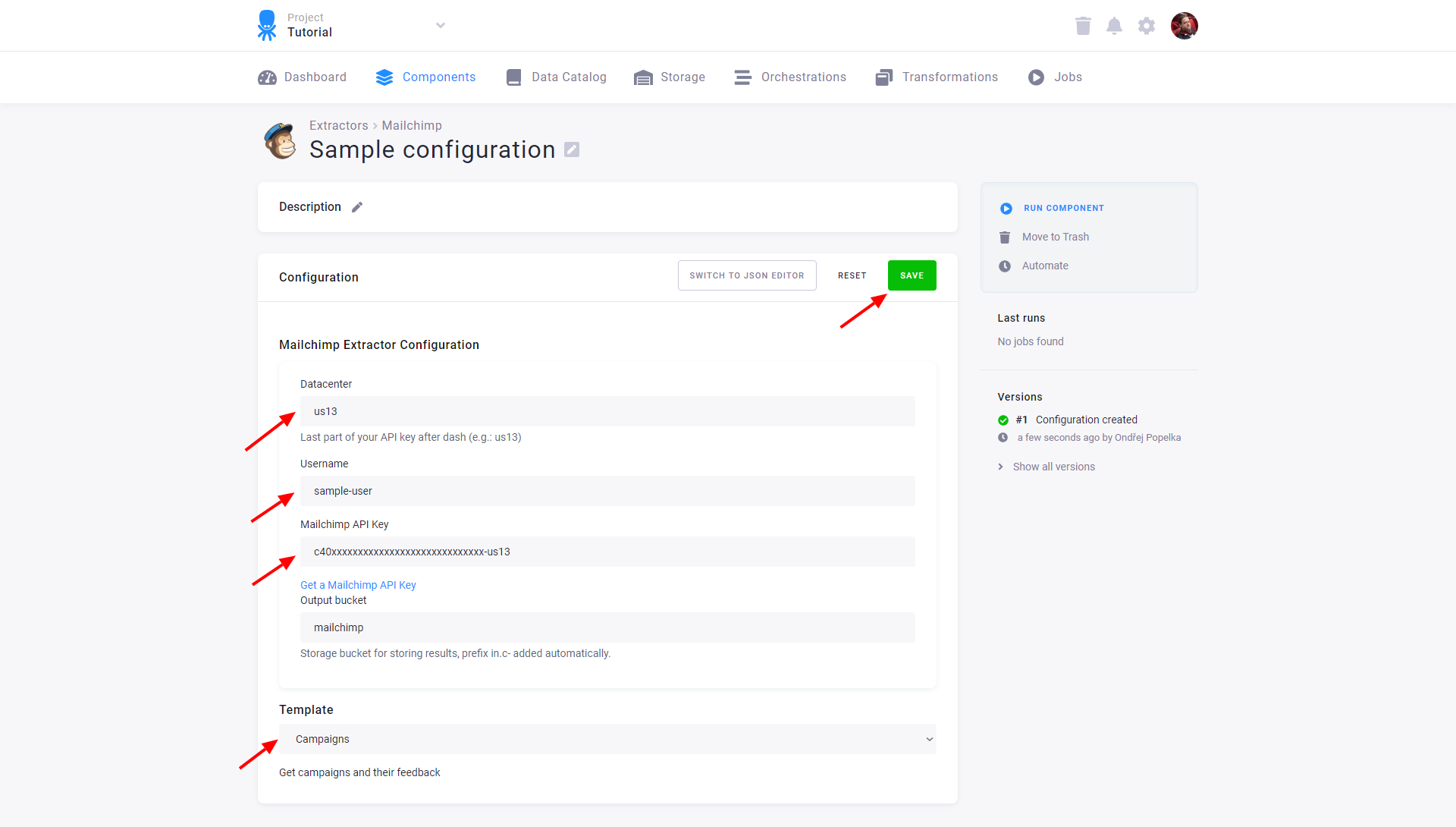
Available templates:
- List and members – get lists and their members.
- Campaigns – get campaign and their feedback.
- Automations – get automations and the associated emails.
- Reports – get reports and domain performance.
- Reports with click details – get reports and domain performance with member click details.
- List member activity – get lists, their members and activity of each individual member. This template may take some hours to complete.
- All campaigns (all status) – get campaigns (draft, sent, scheduled, paused).
Save the configuration before you run the extraction.
You can also switch to the JSON editor.
API Limits
Each user account is permitted up to 10 simultaneous connections, and you’ll receive an error message if you reach the limit. Mailchimp does not throttle based on volume.
Note: currently there are no options to raise that limit on a per-customer basis.
© 2024 Keboola
