- Home
- Keboola Overview
- Getting Started Tutorial
-
Components
-
Data Source Connectors
- Communication
- Databases
- ERP
-
Marketing/Sales
- Adform DSP Reports
- Babelforce
- BigCommerce
- ChartMogul
- Criteo
- Customer IO
- Facebook Ads
- GoodData Reports
- Google Ads
- Google Ad Manager
- Google Analytics (UA, GA4)
- Google Campaign Manager 360
- Google Display & Video 360
- Google My Business
- Linkedin Pages
- Mailchimp
- Market Vision
- Microsoft Advertising (Bing Ads)
- Pinterest Ads
- Pipedrive
- Salesforce
- Shoptet
- Sklik
- TikTok Ads
- Zoho
- Social
- Storage
-
Other
- Airtable
- AWS Cost Usage Reports
- Azure Cost Management
- Ceps
- Dark Sky (Weather)
- DynamoDB Streams
- ECB Currency Rates
- Generic Extractor
- Geocoding Augmentation
- GitHub
- Google Search Console
- HiBob
- Mapbox
- Papertrail
- Pingdom
- ServiceNow
- Stripe
- Telemetry Data
- Time Doctor 2
- Weather API
- What3words Augmentation
- YourPass
- Data Destination Connectors
- Applications
- Data Apps
- Development Branches
- IP Addresses
-
Data Source Connectors
-
Templates
- Advertising Platforms
- AI SMS Campaign
- Customer Relationship Management
- DataHub
- Data Quality
- eCommerce
- eCommerce KPI Dashboard
- Google Analytics
- Interactive Keboola Sheets
- Kai PromptLab
- Kai SQL Bot
- MailChimp
- Media Cashflow
- Project Management
- Repository
- Social Media Engagement
- Surveys
- UA and GA4 Comparison
- Data Catalog
- Storage
- Orchestrations
-
Transformations
- Mappings
- Workspace
- Variables & Shared Code
- dbt Transformation
- Python Transformations
- R Transformations
- Snowflake Transformations
- BigQuery Transformations
- Redshift Transformations
- Synapse Transformations
- Exasol Transformations
- Teradata Transformations
- Oracle Transformations
- Code Patterns
- Legacy Sandbox
- Legacy Julia Transformations
- Legacy OpenRefine Transformations
- Legacy Python Transformations
- Legacy R Transformations
- Legacy Redshift Transformations
- Legacy Snowflake Transformations
- Transformation Migration
- Management
- Home
- Components
- Data Source Connectors
- Other
- Azure Cost Management
Azure Cost Management
This data source connector uses the Azure Cost Management API to import cost and usage data of an Azure subscription.
Configuration
Create a new configuration of the Azure Cost Management connector.
Then click Authorize Account to authorize the configuration with your Azure account.
Fill in the Subscription ID and click Save.
Click Add Row to add one or more configuration rows.
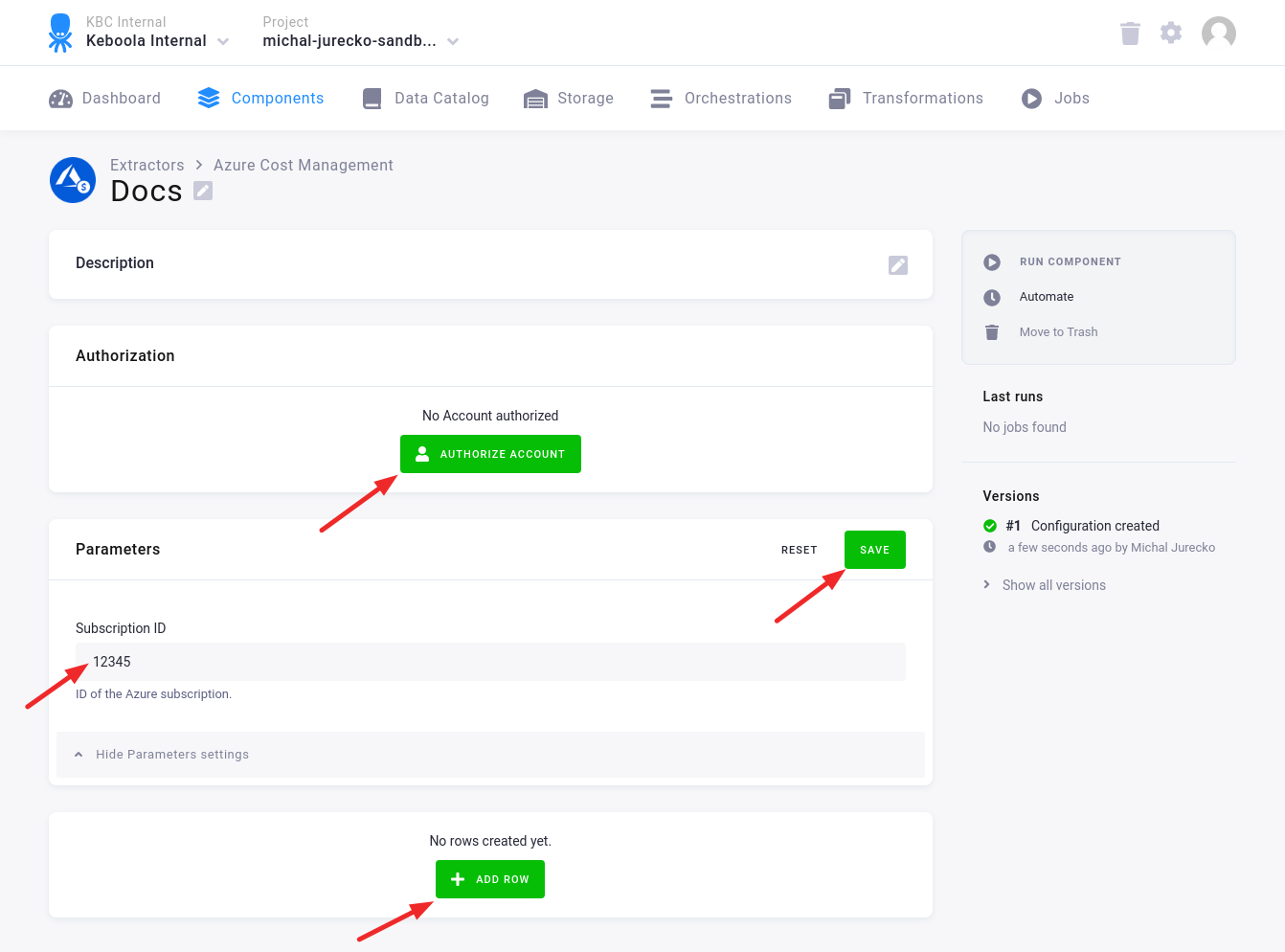
Fill in the name, and, optionally, the description. Then click Add Row.
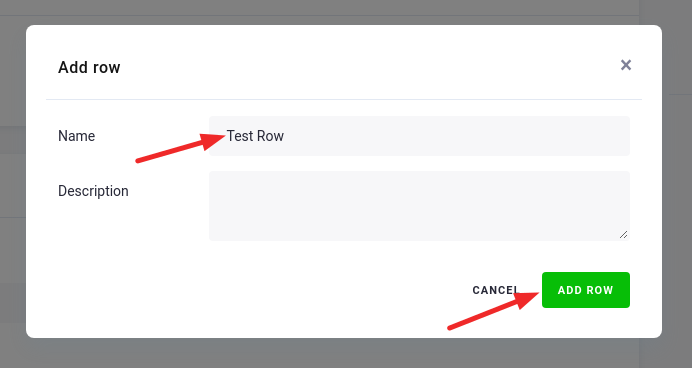
In the Configuration Row fill in
- Destination Table – the name of the table in the project’s bucket where the results are written.
- Grouping Dimension – the columns you are targeting.
- Time Frame – the predefined or custom time frame.
- And, optionally, other fields.
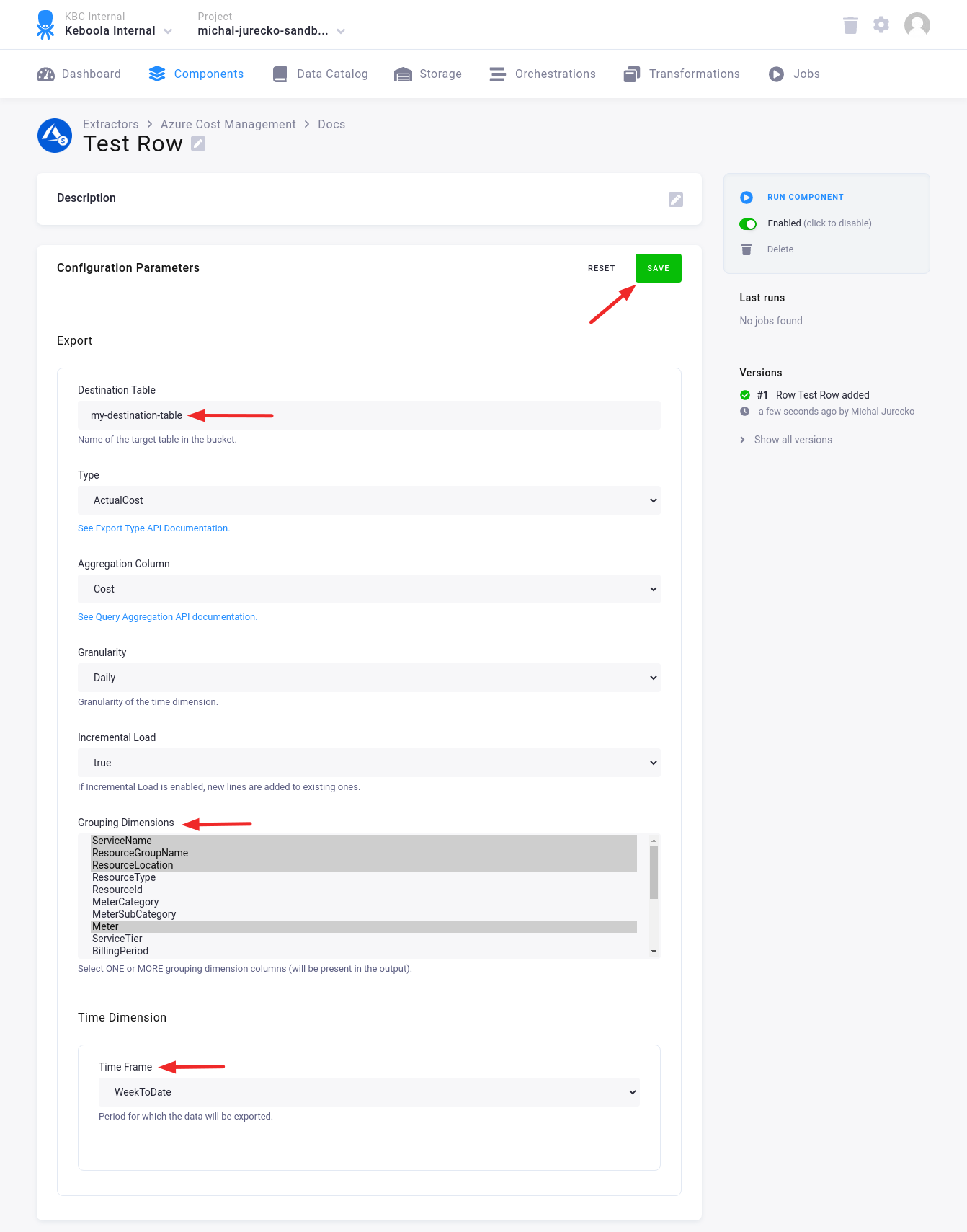
If the Incremental Load is set to true, the new data will be appended to the old ones. This way you can import new data, e.g., from today, without deleting the data imported before.
Output Table
The output table contains the following columns:
- Time dimension, if enabled; art of the primary key
- Columns from the grouping dimension; part of the primary key
- Cost/Usage column
- Currency column
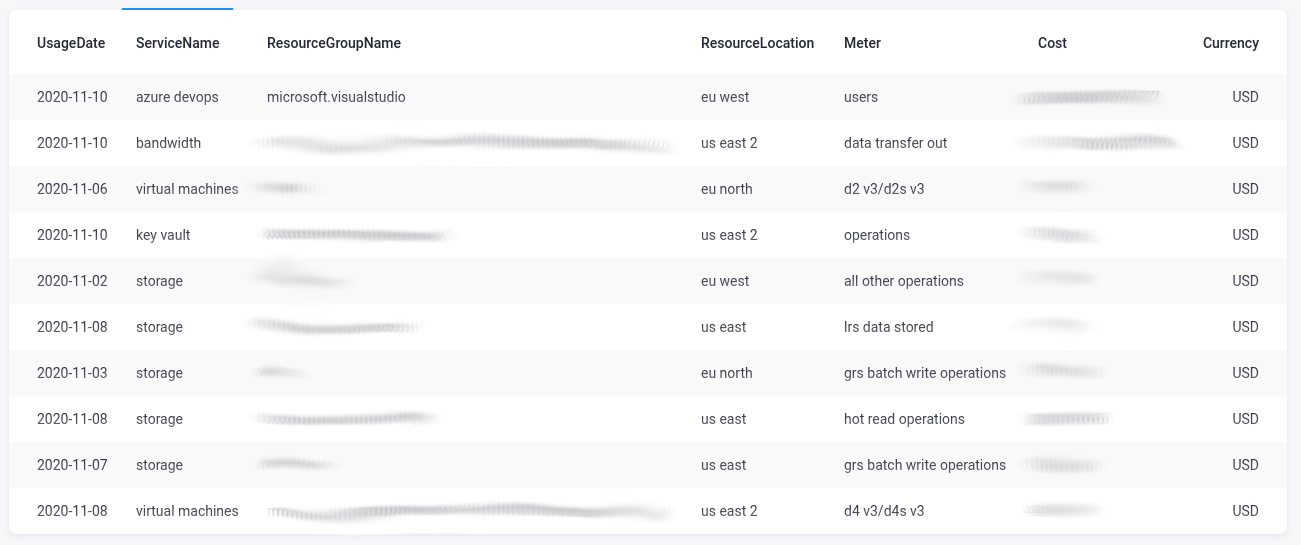
© 2024 Keboola
