Google BigQuery Transformation
BigQuery offers a range of features:
- Fully managed, serverless data warehouse
- Automatic scaling of compute resources
- Storage and analysis of multi-terabyte datasets
- High-speed streaming insertion of data
- Integrates with Google’s data analytics ecosystem
Limits
- By default, individual queries have a maximum run time of 2 hours, but you can adjust this using the Query timeout parameter.
- There is a limit on the number of tables referenced by a single query.
- While table updates are possible, BigQuery favors an append-only model where mutations are generally discouraged.
BigQuery is designed for flexibility and ease of use. Its integration with other Google Cloud services provides a robust platform for analytics at scale. To keep up with the latest improvements and updates, it’s a good idea to monitor the BigQuery release notes.
For information on BigQuery limitations within Keboola, refer to the BigQuery Limitations section.
Aborting Transformation Execution
In some cases, you may need to abort the transformation execution and exit with an error message.
To abort the execution, set the ABORT_TRANSFORMATION variable to any nonempty string value. The variable is already declared internally, so you only need to set its value.
SET ABORT_TRANSFORMATION = (
SELECT IF(COUNT(*) = 0, '', 'Integrity check failed')
FROM INTEGRITY_CHECK
WHERE RESULT = 'failed'
);This example will set the ABORT_TRANSFORMATION variable value to 'Integrity check failed' if the INTEGRITY_CHECK table
contains one or more records with the RESULT column equal to the value 'failed'.
The transformation engine checks ABORT_TRANSFORMATION after each successfully executed query and returns the variable’s value
as a user error, Transformation aborted: Integrity check failed. in this case.
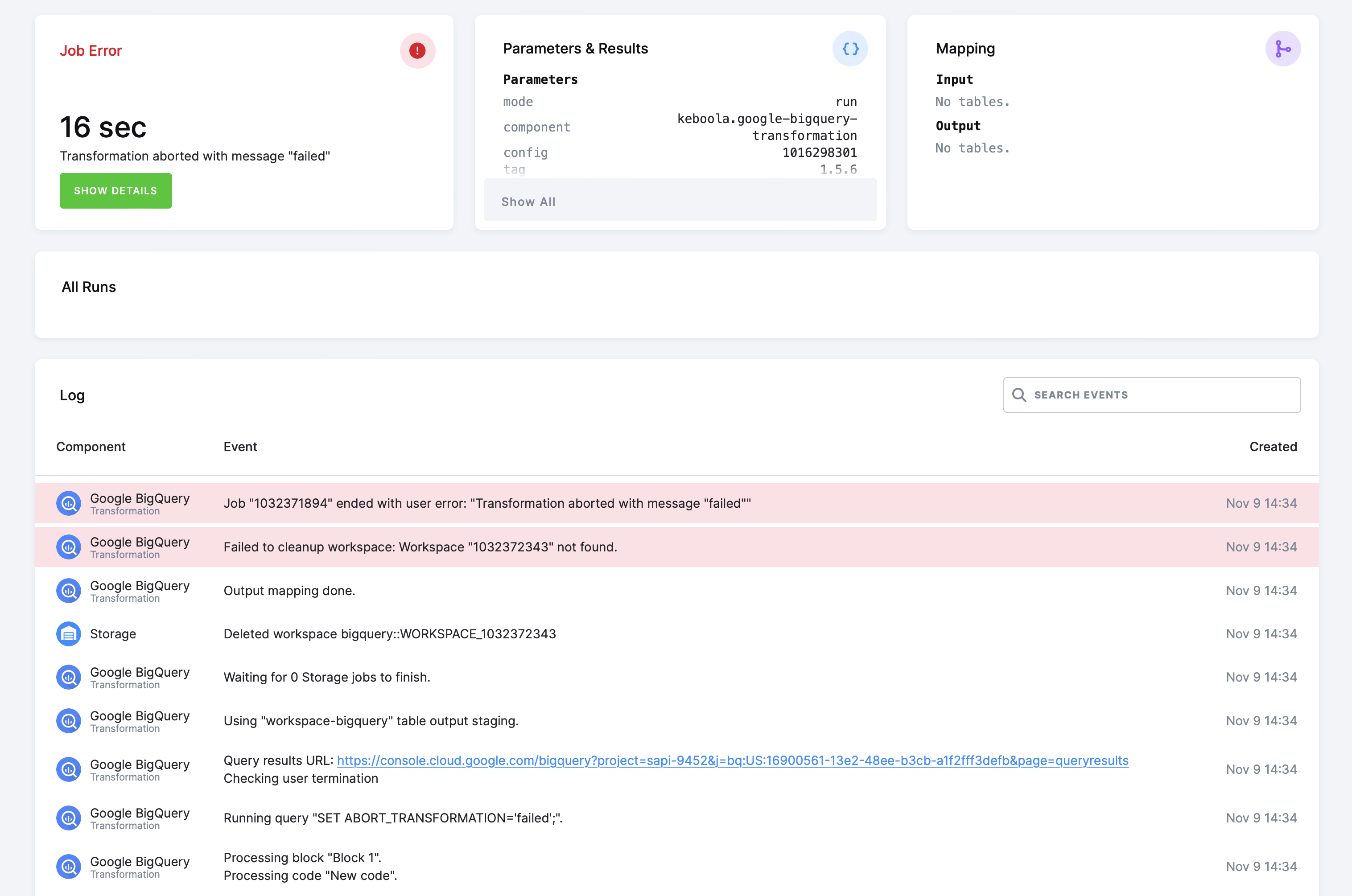
Example
To create a simple BigQuery transformation, follow these steps:
- Create a table in Storage by uploading the sample CSV file.
- Create an input mapping from that table, setting its destination to
source(as expected by the BigQuery script). - Create an output mapping, setting its destination to a new table in your Storage.
- Copy & paste the below script into the transformation code.
- Save and run the transformation.
CREATE OR REPLACE TABLE `result` AS
SELECT `first`, CAST(`second` AS INT64) * 42 AS `larger_second`
FROM `source`;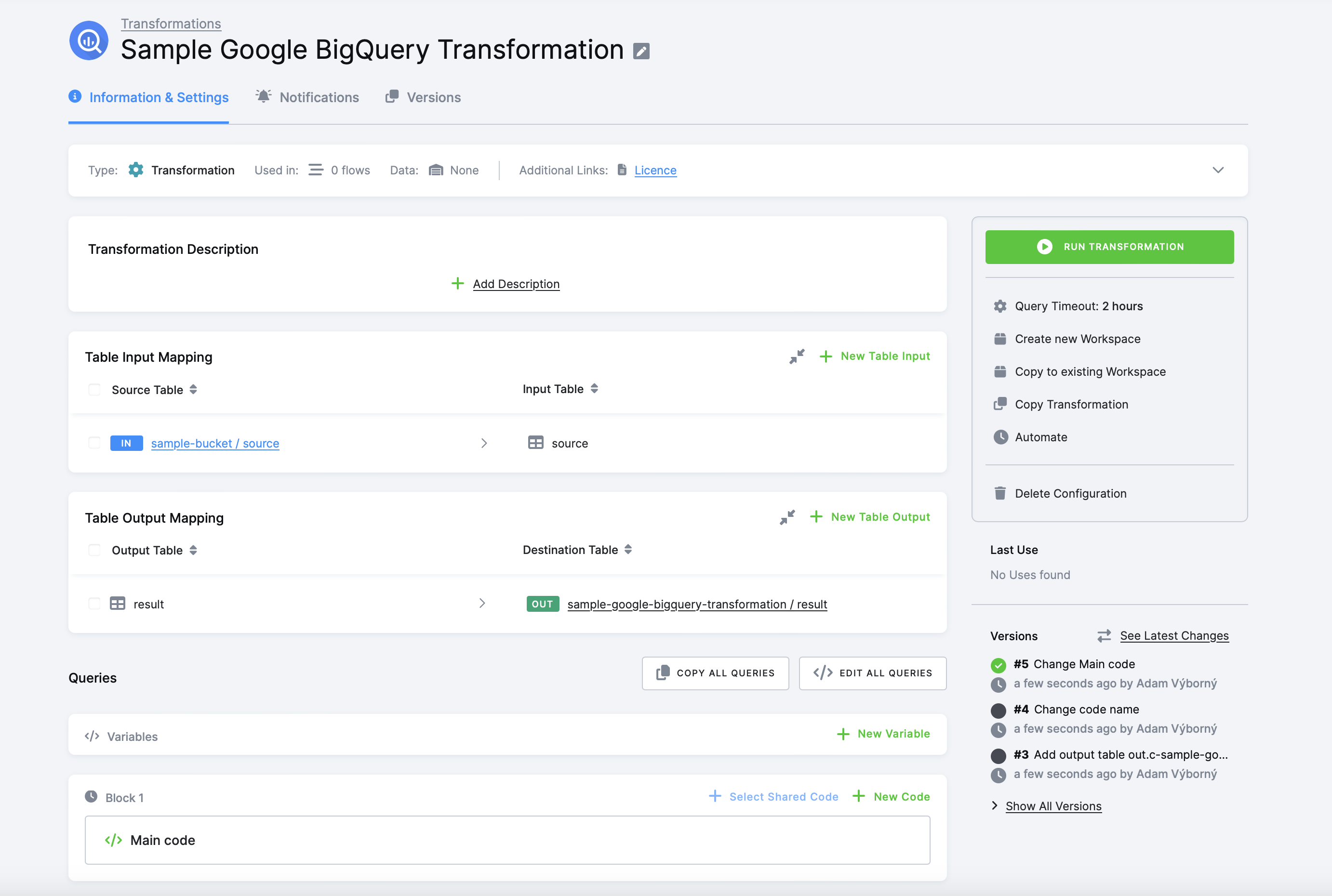
You can organize the script into blocks.
Best Practices
Working With Data Types
Keboola Storage tables store data in character types. When creating a table for output mapping in BigQuery, you can rely on implicit casting to STRING:
CREATE OR REPLACE TABLE test (ID STRING, TM TIMESTAMP, NUM FLOAT64);
INSERT INTO test (ID, TM, NUM)
SELECT 'first', CURRENT_TIMESTAMP(), 12.5;Alternatively, you can create the table with all columns as STRING and rely on implicit casting:
CREATE OR REPLACE TABLE test (ID STRING, TM STRING, NUM STRING);
INSERT INTO test (ID, TM, NUM)
SELECT 'first', FORMAT_TIMESTAMP('%F %T', CURRENT_TIMESTAMP()), CAST(12.5 AS STRING);Explicit casting of columns to STRING is also an option:
CREATE OR REPLACE TABLE test (ID STRING, TM STRING, NUM STRING);
INSERT INTO test (ID, TM, NUM)
SELECT
CAST('first' AS STRING),
CAST(FORMAT_TIMESTAMP('%F %T', CURRENT_TIMESTAMP()) AS STRING),
CAST(12.5 AS STRING)
;For unstructured data types in BigQuery, explicit casting is often necessary:
CREATE OR REPLACE TABLE test (ID STRING, TM STRING, NUM STRING, OBJ STRING);
INSERT INTO test (ID, TM, NUM, OBJ)
SELECT
'first',
FORMAT_TIMESTAMP('%F %T', CURRENT_TIMESTAMP()),
CAST(12.5 AS STRING),
TO_JSON_STRING(STRUCT('name' AS NAME, '123' AS CIN))
;